Using Visual Studio Tools for Apache Cordova
Visual Studio Tools for Apache Cordova is a great solution if you want to build apps for non-Microsoft platforms, particularly for mobile devices. If you want the ultimate in speed to get up and running then I would still recommend a tool like Telerik AppBuilder (or others like it). Most of these do use Cordova anyway, and they can get you into the stores with the minimum effort.
But this comes at a cost, both financially and in terms of the amount of control you have. The only other option used to be to install all the Cordova tooling by hand. But this is a time consuming and involved process which requires a lot of technology that Microsoft developers are probably not familiar with. With the Visual Studio Tools for Apache Cordova add-in you get all the tooling integrated with your favourite software development IDE. But at the time of writing this is still a CTP (Community Technology Preview) which is a sort of beta. It's still a bit rough round the edges, and if you try to use it in anger you are going to encounter a few problems, particularly when it comes to deploying your apps to the various app stores. This article lists a few of those problems that I have encountered, and the solutions.
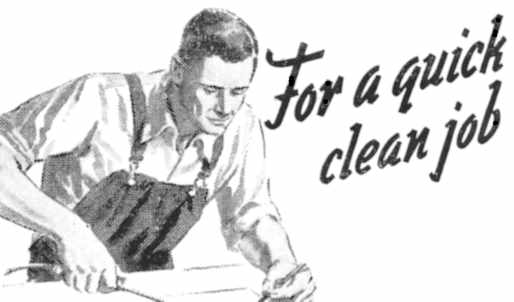
Windows Phone
The Visual Studio Tools for Apache Cordova come from a division of Microsoft, admittedly one that operates somewhat at arm's length from the rest of the organization, called Microsoft Open Technology. So you might think the Windows Phone build process would be silky smooth.
In fact it does not seem to be completely problem free, and in fairness a lot of people will probably choose to use the 'native' JavaScript project or the Universal project templates to build their Windows and Windows Phone versions. But I can think of a number of reasons for building the Windows Phone version from the Cordova project. Apart from the general consistency and code maintenance advantages, using Cordova also means you have access to the Cordova plug-ins which give you a consistent way of getting at hardware features across the different phone platforms. And in fact there are some hardware features, such as the camera, that are quite a pain to deal with because the JavaScript libraries didn't make it into the WinJS 8.1 release.
Another issue I found is that for some reason the Deploy build command doesn't work correctly when you are side-loading to a physical device for debugging purposes. You have to actually start a debug session on the device, and then it gets copied over. Of course once the app is installed it is possible to start the app on the phone from the Start menu if you need to.
Windows 8
Another bug, or rather a missing file, affects the Windows (Store) version. If you try to deploy to your local machine you will immediately encounter a certificate problem. To get a temporary certificate, Bingle for 'CordovaApp_TemporaryKey.pfx'. Once you have this file, go to Solution Explorer in your project and navigate to res/native. If you have already done a release build at some point there should be a 'windows' folder beneath this, otherwise you will need to create it. Drop your temporary certificate file into this folder. Your app should now deploy locally without problems.
When it is time to generate your Release package to upload to the store we hit another snag. As at CTP3 the process of generating the app manifest is buggy. This means that your package won't be recognised by the Windows store as valid. If you start digging around and look at the .appxmanifest file which the tooling has generated you will see things like '$username

